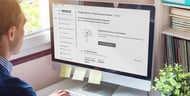



This article originally appeared on the HubSpot Inbound Marketing Blog. It has been slightly modified and republished below.
Marketers today are spoiled. Admit it! Think of all the amazing technology and tools we have at our fingertips to slice and dice our online marketing performance a hundred different ways that marketers 20 years ago never even dreamed would be reality.
But when something we’ve relied on that’s made our job a little easier is taken away, it hurts. Like when our friends at Google decided to start blocking certain keyword data that searchers were using to find our website content.
What I’m referring to is the SSL (secure sockets layer) encrypted search data that Google implemented almost two years ago in an attempt to protect the privacy of search users.
When initially introduced, Matt Cutts of Google predicted marketers would only see a single digit impact on the overall percentage of organic search data in their website analytics. Now almost two years later, some webmasters have reported it’s blocking 50% or more of this data. Holy blockage, Batman! That’s quite the impact on precious keyword data.
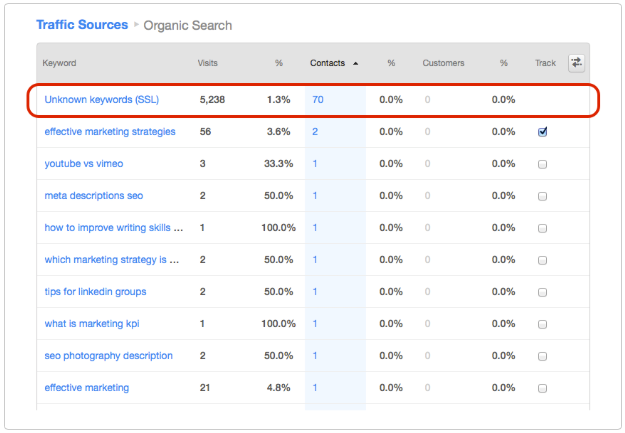
So what’s an analytics-focused marketer like you to do? Lucky for you there’s a workaround that provides some insights into this “unknown” keyword data. But first, it’s important to know how this data is being blocked in the first place.
Google currently encrypts traffic three main ways.
Between our growing reliance on various Google products and the convenience of default browser address bars there’s no chance the percentage of blocked keyword data is going to decline, unless Google changes when a search is SSL encrypted.
If you can’t beat the system it’s time to work the system!
It’s possible you already have and use a Google Analytics account that’s synced with your website and/or blog, but if not, create a free account. It’s easy to do and even if you use another preferred analytics package you might find there are some features and data unique to Google Analytics that you don’t currently have access to.
As you create your account, Google will explain how to add the necessary tracking code onto each page of your website and the process to confirm that it’s been added correctly. This is key to the following steps.
It’s also possible you already have a Google Webmaster Tools account but have you synced it with your Google Analytics account?
First things first. If you don’t have a Webmaster Tools account create a quick and free account. Again, this is another set of tools that will offer you data you don’t have access to in your current analytics platform. It’s also the go-to source for keeping tabs on possible website performance issues like page crawl errors or broken links that can have a negative impact on your SEO.
Once your account is created, follow these steps to sync it with your Google Analytics account:
1) Start by selecting the red “ADD A SITE” button in the upper right of the main dashboard home page. This will prompt you to add your website URL.
2) From here you need to verify your ownership of the website. Select the “Alternate methods” tab and then the “Google Analytics” option as shown here.
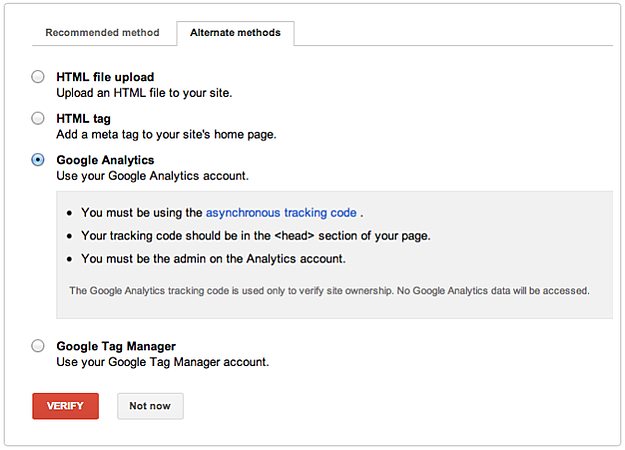
3) If you’ve properly followed the previous steps, including the creation of your Google Analytics account, you should see a nice big green check mark with a message stating you’ve successfully verified your ownership.
Welcome to Webmaster Tools. You’re in! From here you can instantly start to dig into the past 90 days of your top search queries (aka keywords), which includes those annoying “unknown” keywords that have been teasing you for the last year or more.
If you already had a Google Analytics account created, you can access this search data instantly for the past 90 days. If you’re just getting started now you’ll be limited to seeing only the data gathered from when the account was created. So sit tight, my friend.
Depending on how diverse your organic search traffic is, you’ll have the ability to see your top 1,000 keyword phrases that are resulting in actual click-throughs to your website, which will also tell you the impressions you’re receiving for those words, CTR (click-through rate), and your average position in Google as shown here.
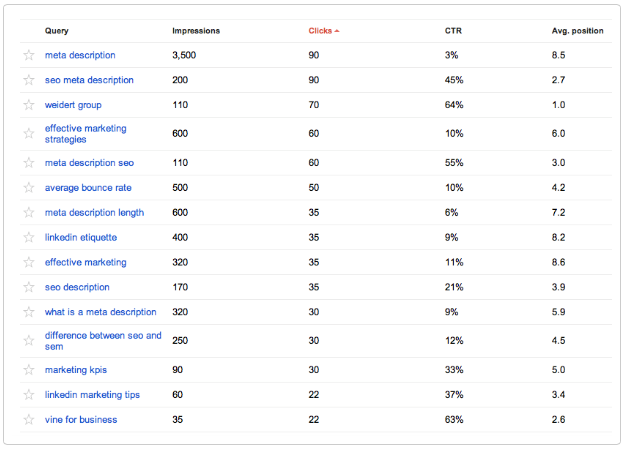
To access this data for your own website within Webmaster Tools, follow these steps:
1) From your Site Dashboard, select "Search Traffic" in the left navigation and then "Search Queries."
2) From here you can view these top keywords for the past 90 days, the past week, or any other span of time within the available data window.
Once you’ve dialed up the specific time period you’re looking to evaluate, you can compare and contrast with the provided keywords data in your analytics platform to more closely decipher some of your other top performing keywords that you’ve been blinded from seeing.
As nice as it is to have access to this previously “unknown” keyword data, it’s still a little disconnected compared to your fully disclosed keyword data within your analytics platform. Especially when trying to make sense of how a specific visitor found your website that then resulted in them converting as a lead.
One way to work around this is to look at the lead’s initial page visit on your site, depending on how your analytics platform tracks a visitor before they convert as a lead. From here you can evaluate the specific keywords that were used to optimize that page as well as the non-blocked keywords that are resulting in other views and conversions for the page. You’ll have to draw some conclusions, but at least it helps narrow things down.
It’s hard to measure what you can’t track. Hopefully this process will help ease your pain and make you feel a little more in control of your overall keyword data. If you have other tricks up your sleeve that you’ve experimented with, please share in the comments below.
Topics: Search Engine Optimization, Website Design
