HubSpot How-To: Create a Closed-Lost Reason Property for Deals
Written by
What does your sales team do when a deal is closed-lost?
I’m not asking whether they curse, hang their heads, or run a flight of stairs to reset their sales mojo.
What I’m asking is this: When they move a Deal in HubSpot deal stages to Closed Lost, is that just… the end?
Because if that’s all you’re doing when a deal is closed-lost, you’re missing out on some great potential for data-driven insights into your sales pipeline. Capturing the reasons why deals are lost can help you:
- Identify significant patterns and trends
- Assess and refine your sales approach
- Better meet individual leads’ needs if they return in the future
- Develop more targeted marketing content to communicate product or service benefits
- Improve your products or services based on first-person feedback
- Gain awareness of your competitors’ strengths
If you’re a marketer, you probably have plenty of other reasons to want to close the loop.
In HubSpot, the Closed-Lost Reason deal property, by default, is a text field. That means, if you require it, sales team members have to manually enter the reason the deal was lost — all but guaranteeing you’ll get loads of non-standardized data that, when you dig in and analyze, will require lots of manual cleanup first. Fortunately, the fix is simple:
Deal automation in HubSpot lets you change that text field to a drop-down of predefined reasons and add the Closed Lost Reason property as a required field.
Now, when Sales moves a lead to Closed Lost, they get a pop-up with a drop-down. Just select the reason and move on. Run the stairs, reset the mojo, and move on.
In this week’s HubSpot How-To video (below), I show you how.
How to Create a Closed-Lost Reason Pop-up Property for HubSpot Deals: Video Transcript
Hey, everybody. I'm Brian Loesch with Weidert Group with today’s HubSpot How-To. Let's dive in.
So, now I want to show you how to create a Closed Lost Reason pop-up for the sales reps to fill out. Now, when someone’s moving along these stages, they can either be moving via automation, or they can be moved manually.
Often, when someone’s moved to Closed Won or Closed Lost, that’s a manual process. When someone moves to Closed Lost, it's very good to catalog what happened. HubSpot has a native property, Closed Lost Reason, and you can set it so that when you move someone to Closed Lost, it pops up and it asks them for that reason, and they can type it out.
Now, there’s another way to take this to another level.
What I'm going to show you how to do is to create a Closed Lost Reason with a drop-down menu. So, you’re editing your Pipelines, and you click the Settings button from Deals, and it'll bring you to the Deals section of Settings.
I'm going to go into Pipelines, and we'll click on to the demo sales pipeline that we're working on, and you can see here they have Conditional Stage Properties. This means it's going to surface this property when a deal is added to this stage.
So from Closed Lost, you can edit the property by typing in “Reason,” and you can select “Closed Lost Reason.” Now it’s going to pop up when someone’s moved to Closed Lost. You can also check the box to make it a required field.
However, the property that’s native to HubSpot is a text property for you to type in the reason. That can be quite useful if the reasons are complex. However, often, these reasons can be segmented into a drop-down list.
And that'll give you the option to run reports based on it, to see what reasons are more common because now, the reasons are going to be standardized.
Now, I’m going to create a new property. I'll go to Properties, and I want to make sure that we go to Deal Properties in this drop-down menu, because we want to create it as a Deal Property. I'm going to click Create Property.
We'll just put it in Deal Information. For the label, we’ll put Closed Lost Reason Dropdown. And I'll hit Next. For the Select field, I'm going to create a Dropdown Select.
I'm just going to put a few reasons here. You choose these based on whatever's happening in your organization, but I'll use, “timing is bad,” “financial,” “went with a competitor.”
So I'll just put those three reasons in for this case, and create it. Now that Closed Lost Reason drop-down is one of our properties.
Now, all I have to do is go to Deals. Under Settings, go to Pipelines, and make sure I'm in the right pipeline.
I'll go to Closed Lost, hit edit properties, and type “Reason.” Now my new one, which I just created, is there. So I'll put that in, and I'm going to make it a required field so that when someone’s moved to that stage, they have to fill that in. I’ll click “Next,” and then “Save.”
Okay, now, I'm going to go back to my pipelines. And I'm here in the demo sales pipeline, and I'll just show you what it looks like.
We have someone in Contact Sent. I'm just going to drag him over and move him to Closed Lost. And there it is. It popped up, this property here, and it's asking me to fill it in, so I have to choose one of these options.
I'm going to choose “financial” for this person and hit “Save.” Now that's going to be recorded.
And now you can start to see some trends: Are they most financial? Are they mostly — you know, anything — and it'll really help with your reporting. I highly recommend using it.
You can also include another property for users to explain the reason a bit more in-depth. That's totally fine.
I've also seen people use this to, for example, trigger a manager’s task within the sales organization via workflow when a specific closed lost reason is selected, so they can reach out to the contact and discuss. There are a lot of cool things you can do. And, as you saw in this video, it’s very easy to create.
Thanks for watching today’s HubSpot How-To. See you next time.
Could Your Team Be Doing More With HubSpot?
HubSpot’s a powerful tool for marketing, sales, and customer service — but are you maximizing your teams’ use of its extraordinary capabilities?
As a HubSpot Partner since 2011, we’ve been helping clients achieve real, measurable improvements using the best tools available for marketers. So when you choose Weidert Group’s HubSpot Onboarding Services to optimize your CRM setup, train new users, and upskill team members, you’ll know you’re maximizing ROI on your tech investment.
Our in-house HubSpot experts take a consultative approach, so your onboarding experience is designed to achieve your unique objectives by leveraging HubSpot’s capabilities in your marketing, sales, and customer service processes and workflows.
Find out how much more your teams could be achieving with HubSpot. Connect with Weidert Group today to get started.
Subscribe To Our Blog
Information. Insights. Ideas. Get notified every time a new Weidert Group blog article is published – subscribe now!
You May Also Like...
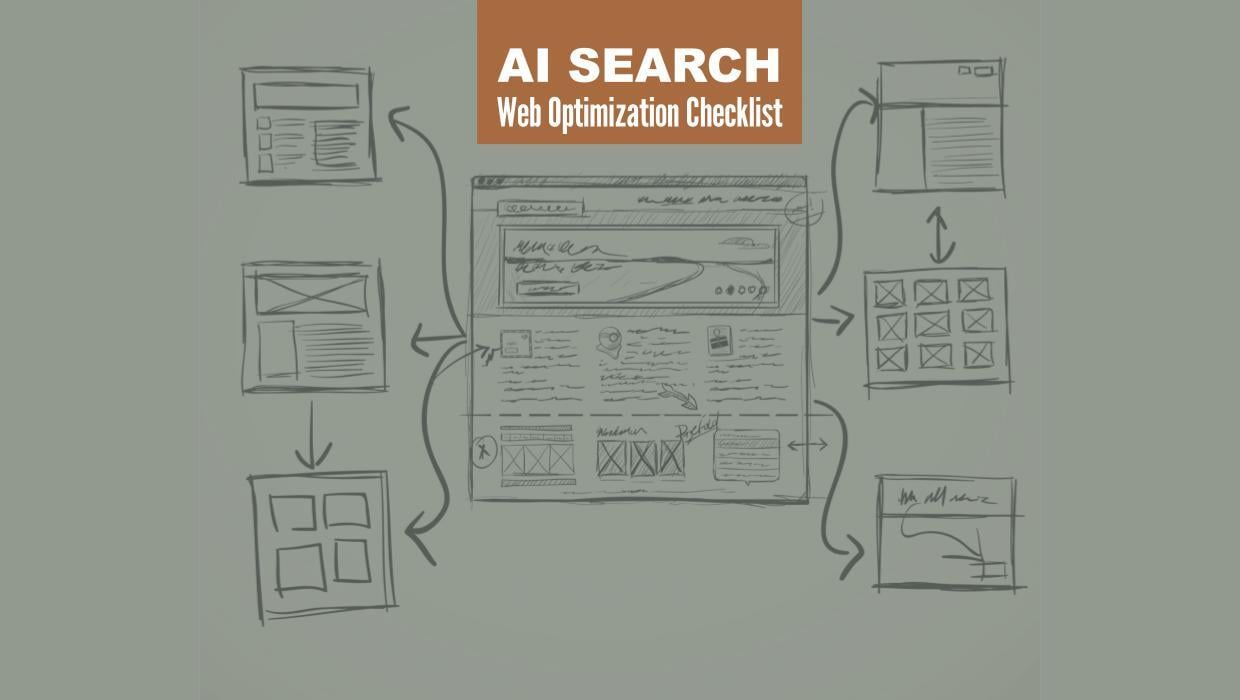
Search Engine Optimization
Optimize Your Industrial Website for AI Search
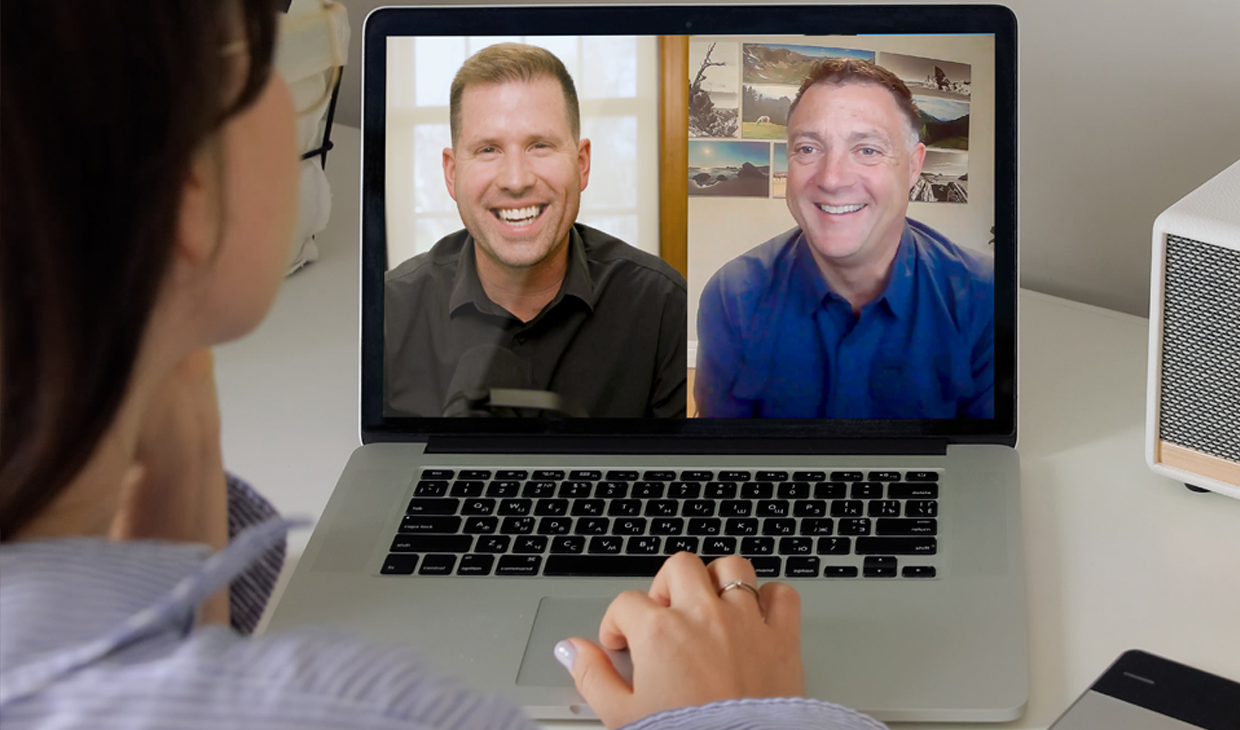
Marketing Technology
Why Unified Data Efforts Fail (and How Manufacturers Can Fix It)
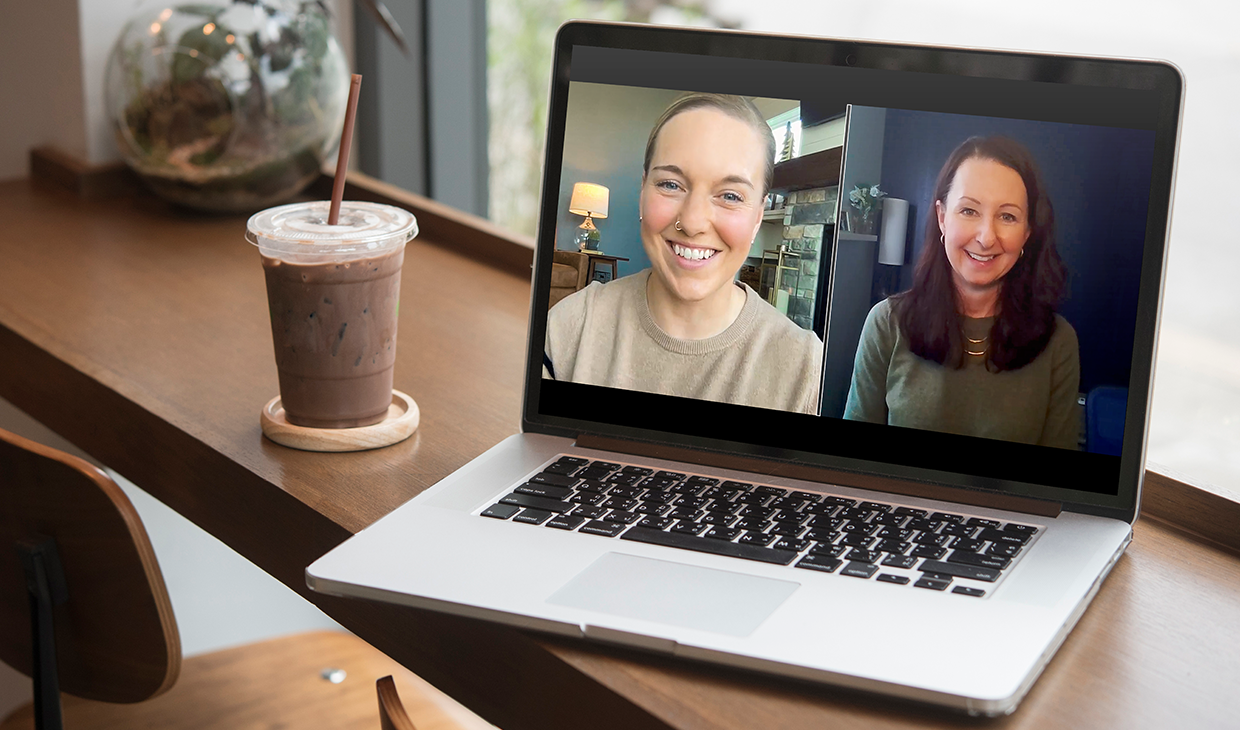
Search Engine Optimization
How Falcon Rebuilt Industrial AI Search Visibility in 2025
Accelerate Your Growth with
Weidert Group
If you’re ready to explore a partnership, request a personalized consultation with our team.

