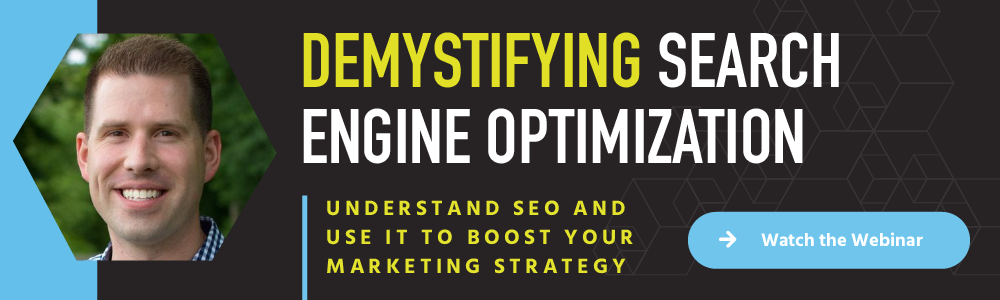How to Manage My Business on Google
Written by
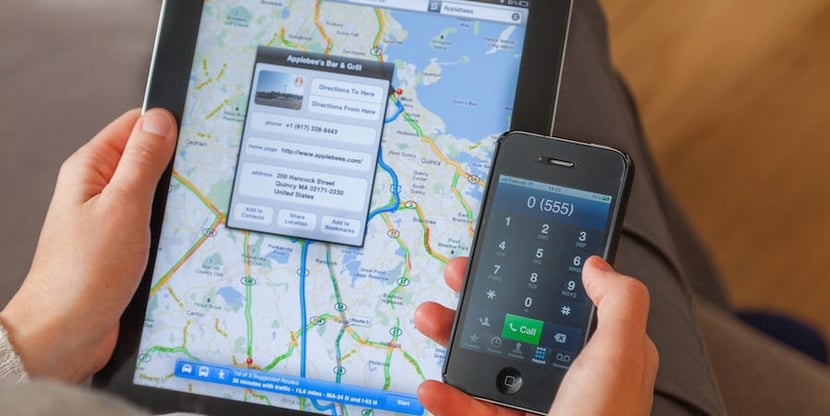
How many times have you looked up a store or attraction’s hours on Google and headed their way, only to finally arrive…and discover it’s closed? You shake a fist and curse Google in your disappointment.
Google, however, is likely not at fault. Like that store, if your B2B company hasn’t updated its profile on Google it can cost you business, damage your reputation, and make it appear as if you don’t have a clue about today’s buyers.
Updating your Google Business Profile (formerly known as Google My Business) isn’t just good for local search — it also helps prospects who search for your business find your website, read and write reviews, get directions to your office, and a lot more.
Now you may be wondering, “How do I manage my Google business page?” We’ll cover a number of elements, including:
- Google services all businesses should use
- Google Business Profile & Maps basics
- Requesting and managing Google reviews
- Other tools you can access with a Google account
Google Services All Businesses Should Use
Before we dive in, it’s important to know that there are a number of Google services and features on the table that businesses can (and should) use to their advantage:
- Google Business Profile: This service allows you to control how users find your business information in Google Search and Google Maps, such as a phone number, location, and photos. If you discover that there’s already a listing out there for your business, you can claim it, or you can create one if there isn’t
- Google Search Console: Search Console lets you see how searchers find your website and is used to diagnose any indexing or user experience issues Google considers important
- Google Analytics: This traffic reporting heavyweight tracks and reports website activity, with information about session duration, pages per session, bounce rate, and much more. Remember — it’s critically important to update to Google Analytics 4 before July 1, 2023
RELATED: Think with Google: A Resource for Trends in Online Marketing
Google Business Profile & Maps Basics
Let’s get into the two primary tools to manage your business’s external profiles: Google Business Profile and Google Maps.
What is Google Business Profile?
Google Business Profile is a free business listing from Google. Its former name, Google My Business, was retired in 2022. Business Profile is the dashboard where you can access all the information Google provides about your company when people search for it (or companies like it) on Google.
From your business category to your phone number, URL, directions, pictures, and reviews, Google helps searchers find and learn basic info about your business. More than just a business listing, it’s a place where you can provide a quick first impression and connect with customers.
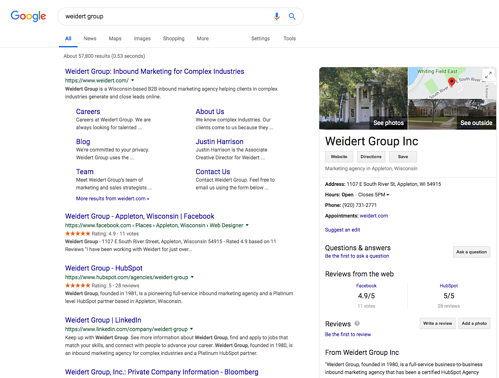
Tips for Setting Up Your Google Business Profile
Log into the Google account you use to manage your business. On your mobile device, you can manage your Business Profile within the Google Maps app or, while on your desktop, you can access the dashboard from Google Search in your web browser.
The first step is to sign up and verify your business listing. Verification can be done through your phone or a physical postcard from Google sent to your address.
Then, make sure the following information is included on your Google Business Profile.
- Categories: Help narrow people's queries in Search and Maps by accurately categorizing your business. Choose a primary category, but also select subcategories that describe your company, for a total of up to 9 categories. You’re limited to choosing from categories that Google has listed and can’t create your own. Choose wisely because while you can edit it later, changing categories may require verification again
- Hours: Registering your business hours, including days you’re closed, is critical to inform customers and prospects
- Phone number: Include your main number, plus mobile if applicable for your primary marketing/PR or business development contact
- Address: Include your exact address so Google can pin you on the map for easy locating. Upload a photo of your business to help people confirm they’re in the right place
- Service area: Indicate whether you have a specific service area under the Location tab
- Website: Include your website so visitors can link there if needed.
- Attributes: Mention notable attributes (e.g., free Wi-Fi). Keep these factual rather than opinionated
- Products and services: Let prospects know what you have to offer
- Photos or virtual tour: Enhance your profile with stunning original photos or, better yet, a 360° virtual tour
Don’t Forget Your Google Business Cover Photo!
The recommended Google Business Profile cover photo size is 720 x 720 pixels (format JPG or PNG), but you can go as small as 250 x 250 pixels.
Keeping Google Maps Current
Google Maps is one of the most popular navigation systems available. To prevent frustrating your customers by leading them to the wrong place, it’s imperative to have your exact address pinpointed on the Google Maps service.
Keep your company’s information up to date and edit when necessary, including your correct address, contact information, and photos, so that when someone uses Google Maps, they can find you more easily.
Claiming your listing using Google Business Profile and keeping it (and Maps) current can help boost local SEO and even your global presence.
READ MORE: What Google’s Helpful Content Update Means for Inbound Marketers
Requesting & Managing Google Reviews
The job’s not done once you’ve confirmed all the correct information. You also want to encourage your customers to leave positive online Google reviews and keep tabs on what other reviewers are saying about your brand. You can access and reply to reviews under your Google Business Profile.
Customers are influenced by reviews while making a purchase decision, so they’ll be looking for what other people have to say about your company. Just as important to note is that Google takes reviews into account for your SEO ranking.
Reviews are powerful and make you stand out, so monitor them and respond to reviews when relevant. Connect with your audience and keep the conversation going.
You can manage your reviews right from Google search results page when logged into the managing account:
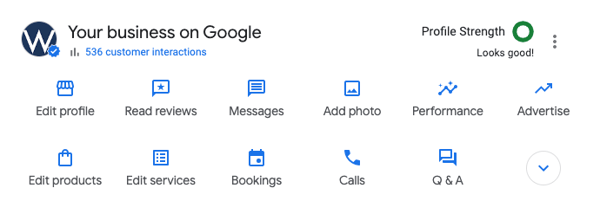
Other Tools You Can Access with a Google Account
In addition to managing your Google Business Profile, once your company has a Google account and associated Gmail address, you can use that to sign into all of Google’s services.
Several other Google tools that most marketers will be interested in:
- Gmail: Google’s free-of-charge email system
- YouTube: The most popular video streaming platform in the world, and the second-largest search engine
- Google Analytics 4: A top-tier free analytics tool available for your company website
- Google Search Console: In-depth analytics on Google crawls and indexing of your site
- Google Ads: A top paid search service and keyword research tool
- Google Workspace Certification: Google’s “school,” which teaches you the services offered by Google
- Google Drive: Online cloud storage and collaboration with shareable word processing, spreadsheets, presentations, and form creations
A Crucial Component of SEO
Your website must show the same information that you entered in your Google Business Profile and Maps pages. Google doesn’t like contradictions and will try to make your information match what is on your website to avoid customer confusion, which could hurt your SEO.
Your business has a lot to consider when making sure people find you in their Google search results. But you don’t have to tackle that knowledge all at once; we’ve created a valuable webinar called Demystifying Search Engine Optimization that will help you understand it before taking any deep dives. Click the link below to access the free on-demand recording!
Subscribe To Our Blog
Information. Insights. Ideas. Get notified every time a new Weidert Group blog article is published – subscribe now!
You May Also Like...
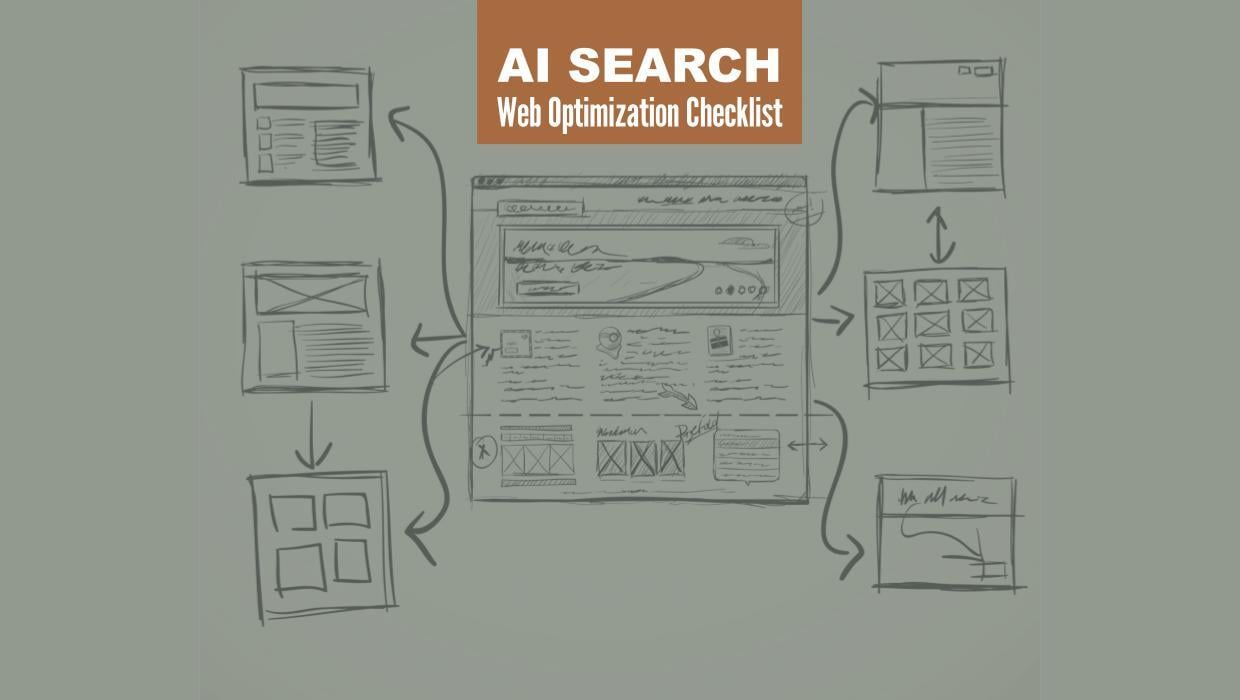
Search Engine Optimization
Optimize Your Industrial Website for AI Search
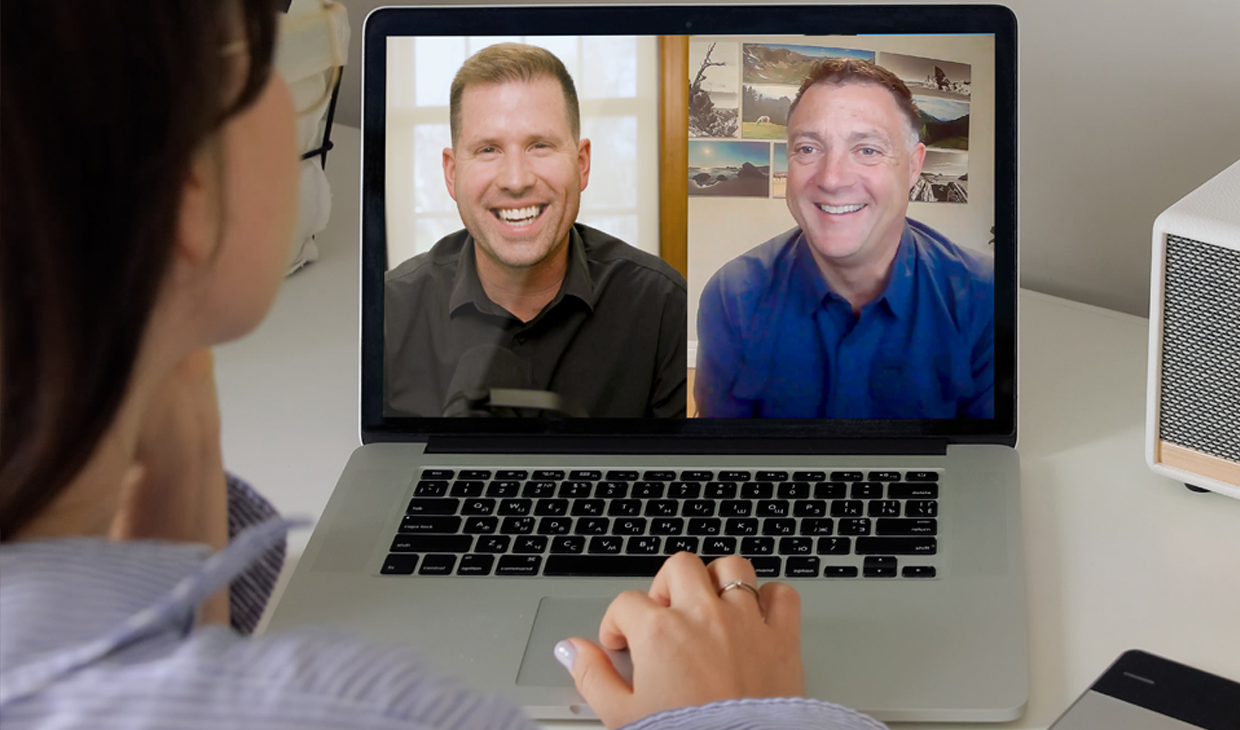
Marketing Technology
Why Unified Data Efforts Fail (and How Manufacturers Can Fix It)
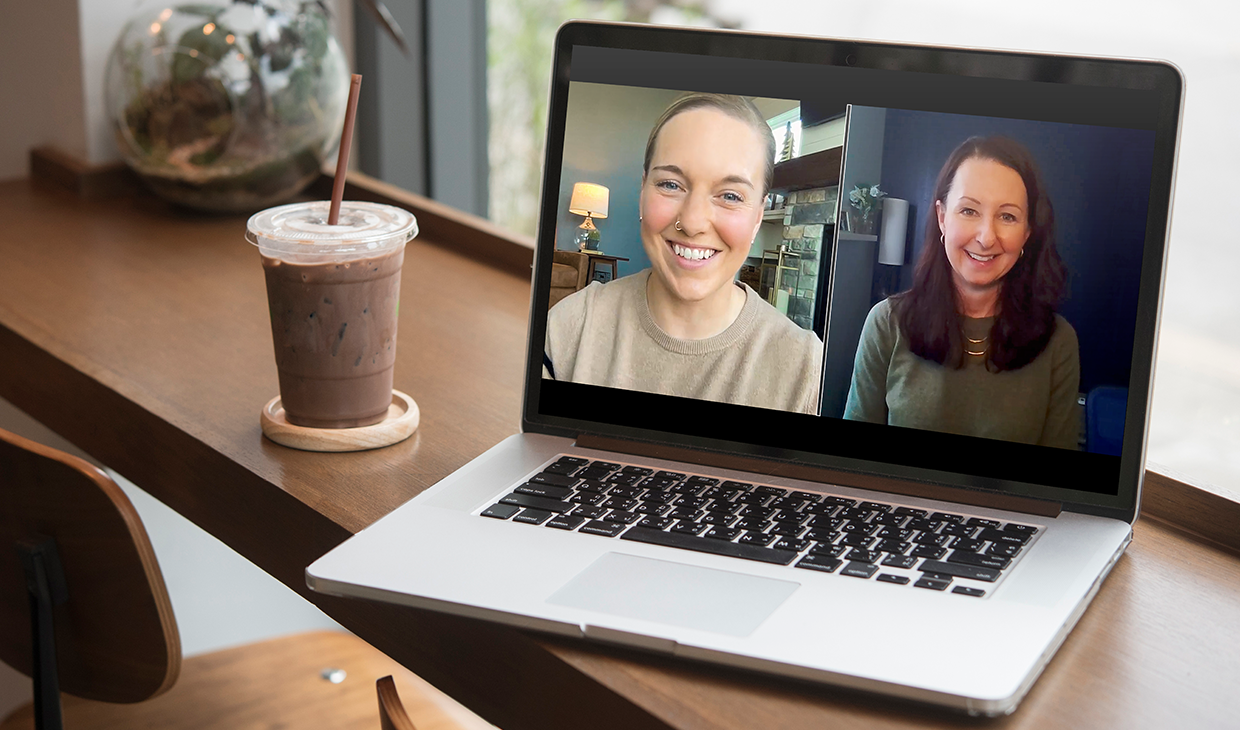
Search Engine Optimization
How Falcon Rebuilt Industrial AI Search Visibility in 2025
Accelerate Your Growth with
Weidert Group
If you’re ready to explore a partnership, request a personalized consultation with our team.