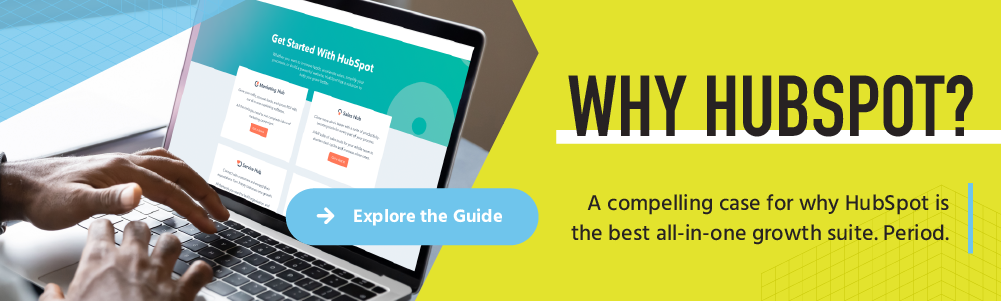How to Use Team-based Partitioning & Roles in HubSpot CRM
Written by
One of the great things about HubSpot’s suite of CRM-powered tools is that anyone in your company with a username and password can work within the platform and access the information they need without the help of a web developer or IT pro.
But it’s also true that one of the scariest things about HubSpot’s platform is that anyone with a username and password can work within the tool and access CRM information and marketing, sales, customer service, and website assets!
Do you see the potential problem here?
That’s why the HubSpot user permissions and team-based partitioning feature are a must for organizations that have multiple users and departments within their system.
What is HubSpot Partitioning?
Partitioning in HubSpot is a feature that helps you organize your CRM, assets, and tools so that only the right teams and users have access — helping to eliminate confusing clutter and potential missteps. Within the HubSpot portal, you can select items and assign them to the various teams or departments who need them, while limiting access to the assets they don’t, helping teams and users to stay focused and organized.
HubSpot’s partitioning was originally rolled out in 2018, but it got a big update in 2020 — along with other upgrades to CMS Hub — that allowed deeper team-based access to all marketing tools such as forms, emails, CTAs, and more.
Who Can Use HubSpot Partitioning?
In general, smaller teams may not have a need for partitioning, but it’s still good to familiarize yourself with the feature for when your company and teams grow. It’s also important to note that your ability to partition assets will vary depending on your HubSpot subscription.
All HubSpot accounts can partition CRM records. CRM views, and the Conversations inbox across all hubs, including Marketing, Sales, Service, CMS, and Operations.
After that, however, you’ll need a Professional or Enterprise subscription for more advanced partitioning capabilities. As you can imagine, Enterprise offers the most features and surpasses those available with a Professional account. For example, an Enterprise subscription for CMS or Marketing Hub is required to partition blogs and web pages by teams.
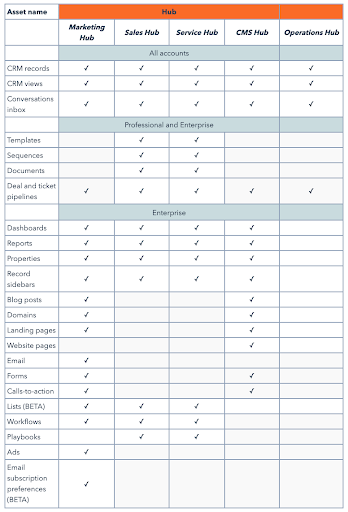 Source: HubSpot
Source: HubSpot
Why Use HubSpot Partitioning?
In a nutshell, partitioning comes down to two purposes — organizing and limiting access to assets within your HubSpot portal to certain teams and users.
Access
Those who are ultimately responsible for managing and controlling the departmental assets are the experts and need to ensure that all assets and functions on the backend maintain their integrity and aren’t inadvertently changed by an inexperienced user. Partitioning helps you do that
For example, you don’t want someone accidentally launching a draft email blast to your entire contact list prematurely. Remember that project you’ve been working on for weeks? Imagine someone changing a bunch of details or deleting it altogether by mistake. Or what about that sensitive internal company announcement that was supposed to be posted to your private intranet being published instead to your public-facing blog with thousands of subscribers, complete with an email notification?
Yikes.
Organization
Another benefit of HubSpot partitioning is that it helps you organize your teams’ assets, eliminating clutter and confusion. If you’ve been using HubSpot for any length of time, you’ve likely created lots of great content, from blogs and landing pages to email campaigns, workflows, sales documents, sequences, and more. You’ve also captured lots of leads and contacts in the CRM. Parsing through all that data and information takes a lot of time and can feel overwhelming to someone who might just need access to a few assets.
HubSpot Partitioning Examples
Partitioning is great if your company has multiple branches or office locations. You can create unique teams for the various locations, each with its own marketing and sales assets, special promotions, or contact lists. Users only see the content that is relevant to them and won’t accidentally download and post social graphics for the location across town or another region, for example.
Examples of other use cases for partitioning in HubSpot might include:
- Separate teams for HR, marketing, sales, and developers. The assets needed for each of these teams likely differ quite a bit, so make it easy on them by doing the filtering for them.
- Product or brand teams. Are you a manufacturer with different business units or brands? A food manufacturer, for example, may have multiple products that each have their own marketing and sales collateral in addition to specific contact lists.
- Geographic teams. If you serve multiple markets that need separate assets, you can partition them based on regions. This is especially helpful for industrials that service other countries and need to maintain assets in multiple languages.
- Large marketing teams. For larger organizations, you may have multiple teams within your marketing department. You may want to partition select information for your events team and content team, for example.
- Developer teams. Larger web teams could assign different permissions for designers, developers, and SEO strategists.
How to Start Using HubSpot Permissions
If you have a Professional or Enterprise account, first familiarize yourself with the partition capabilities available for your subscription level. HubSpot’s Knowledge Base is a good place to start. From there, you’ll want to follow this framework:
Determine Goals
Consider the use cases above as a starting point to help you understand where pain points might be in your organization and the best way to address them through partitioning. It might be to partition campaigns so you can tailor your outreach to the unique needs of various markets or industries you serve. Or maybe you see a need to hone in on nurturing contacts for specific brands or product lines. Determining your goals will serve as the foundation of your partitioning strategy.
Create Teams
Using parent and child teams for each unit (franchise, market, industry, brand, product, etc.) helps you organize your assets within each HubSpot Hub to ensure team members can easily access what they need — and only what they need — without sifting through a barrage of irrelevant content.
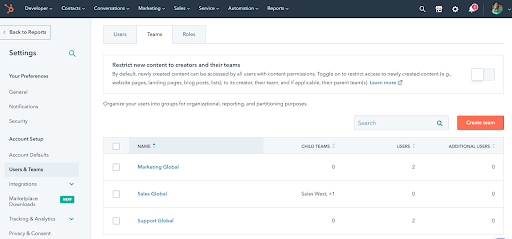
Assign Users to Teams
Add users to your HubSpot account and assign each to their respective team(s) along with the correct permissions. You can also assign proficient super-admins who have permission to see across other teams to help manage them. This is especially important for monitoring and maintaining brand standards and ensuring consistency across the board.
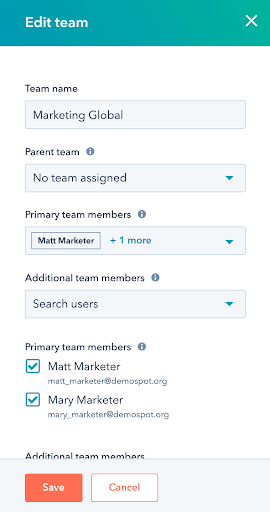
Assign Assets to Teams
Once team members are determined, partition the assets in your account and determine which teams have access to the respective assets. This can be done for individual assets or be done in bulk if you have lots of existing content. Remember that all newly created content is accessible to all teams with content permissions by default. If you want to limit access to specific teams, you’ll need to set special permissions on the asset at the time it’s created.
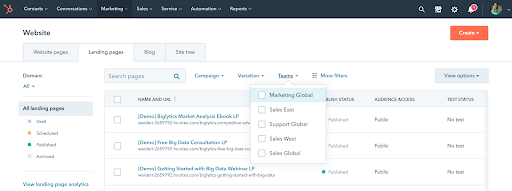
Set User Permissions
Permissions are based on the tool, determining what each user can view, edit, and publish in your account. Some examples include contacts, deals, tasks, tickets, and companies. By setting permissions to “team only,” you’re assured that the people who are assigned to their tools get only the assets they need.
LEARN MORE: 7 Tips for Effective HubSpot CRM Implementation
Support Your Teams. Support Your Growth.
With team-based partitioning, your growing organization can streamline its operations by giving each team and its members exactly what they need. Nothing more. Nothing less. It won’t just save them time and frustration; it will also give them confidence knowing they’re equipped with the tools they need to be successful.
If you’d like to explore more about HubSpot’s partitioning and whether a Professional or Enterprise subscription is right for your growing business, check out our “Why Go HubSpot” page. Then, reach out with any questions.
Subscribe To Our Blog
Information. Insights. Ideas. Get notified every time a new Weidert Group blog article is published – subscribe now!
You May Also Like...
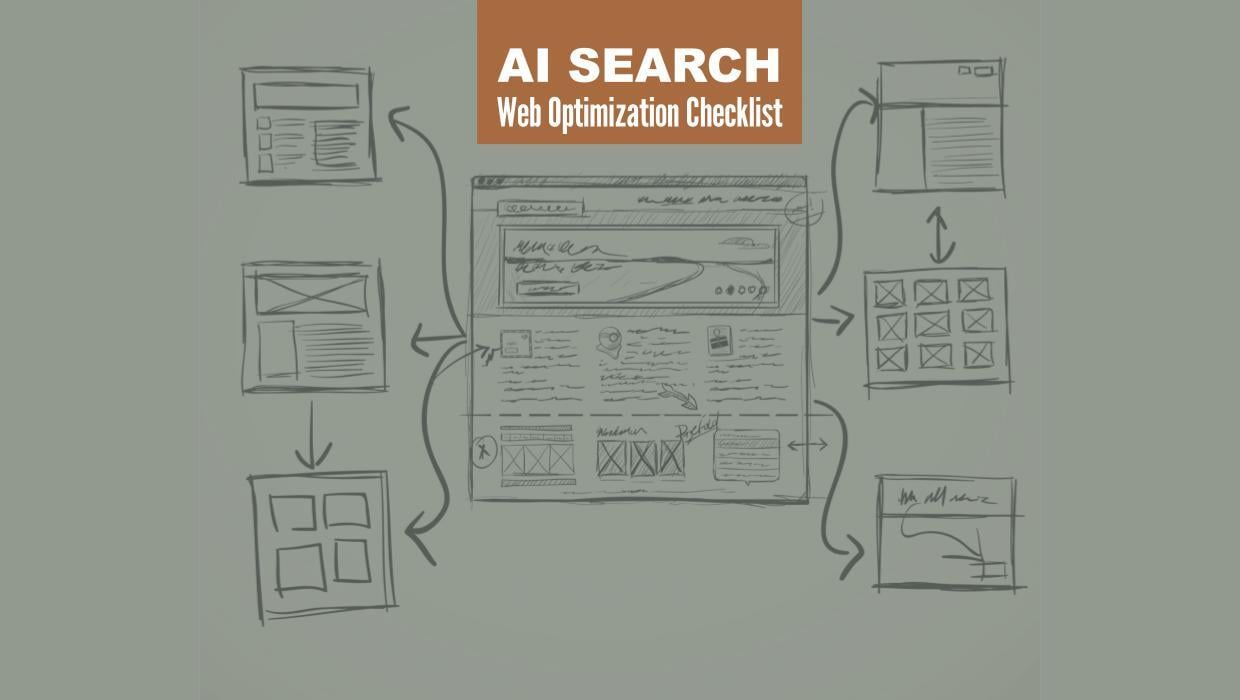
Search Engine Optimization
Optimize Your Industrial Website for AI Search
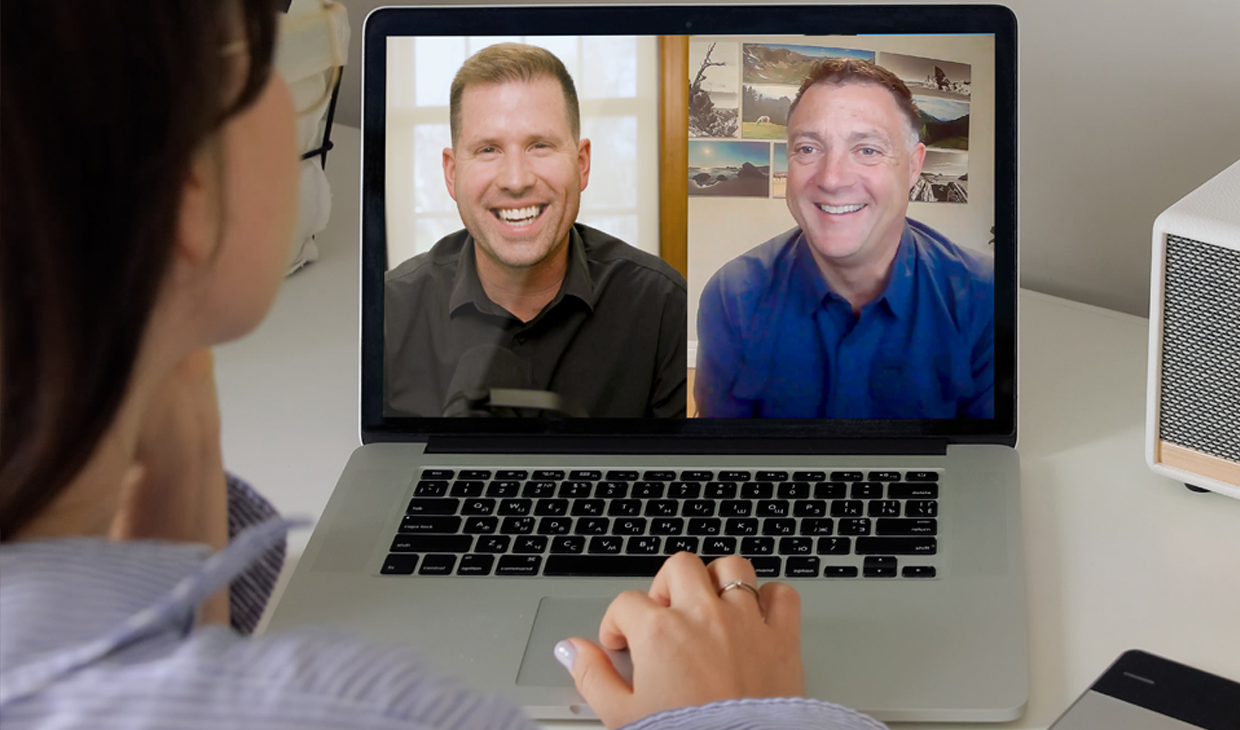
Marketing Technology
Why Unified Data Efforts Fail (and How Manufacturers Can Fix It)
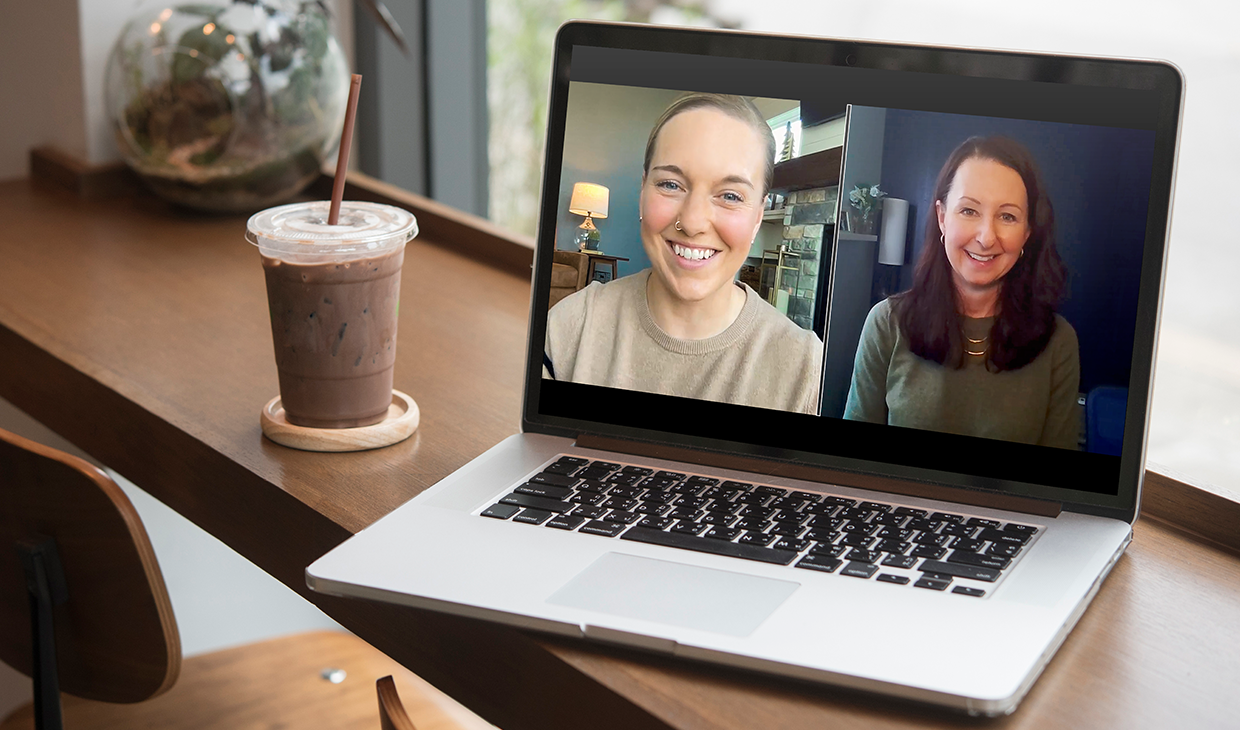
Search Engine Optimization
How Falcon Rebuilt Industrial AI Search Visibility in 2025
Accelerate Your Growth with
Weidert Group
If you’re ready to explore a partnership, request a personalized consultation with our team.