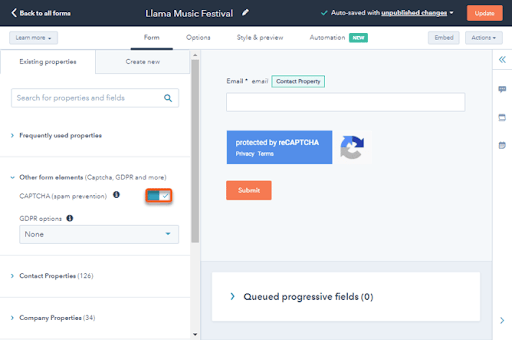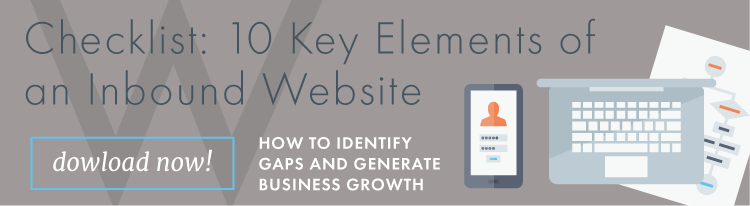5 Ways to Prevent Spam Submissions Using HubSpot Forms
Written by
We all deal with spam messages trying to clog our personal inboxes, but businesses often encounter an even more frustrating type of spam submission — the kind that jam up sales funnels and make it appear as if they have leads when in reality those “leads” are fake.
How can inbound marketers and businesses prevent spam from gumming up the works? If you’re using HubSpot’s platform, there are several ways to combat this.
I had a client getting bombarded with spam, and after I enabled CAPTCHA on their forms, I asked my team for their thoughts on other ways to thwart this kind of nuisance using HubSpot. We thrive on investigating and finding new solutions, so this was a great opportunity for a productive problem-solving discussion.
Here are the 5 most prominent spam-prevention tactics that stood out in our conversations:
- Enable CAPTCHA
- Block free email domains
- Add a free-form field
- Check where traffic is coming from
- Enable double opt-in
Enable CAPTCHA
To help prove that someone filling out a form isn’t a robot you can turn to CAPTCHA — those heavily distorted letters we’re often asked to interpret or the images (“Select all squares that include a bridge”) we must get right to show we’re human.
CAPTCHA is effective at weeding out bots, but the downside is your site performance can take a hit, since CAPTCHA compromises page speed and thus hurts SEO values.
Still, if you’re finding that a site is severely affected by spam, you can temporarily put page speed on the backburner while implementing CAPTCHA to stop the problem.
In HubSpot…
Enable CAPTCHA by navigating to Marketing > Lead Capture > Forms. Hover over any forms where you’d like to add a CAPTCHA challenge and click Edit. You’ll find in the left pane under Other Form Elements a spot to toggle the CAPTCHA on or off.
Further Reading: 10 Landing Page Guidelines to Maximize Conversions & Improve Inbound Results
Block Free Email Domains
Disabling free email domains may be an option depending on your lead qualification criteria. It’s possible you may receive some legitimate leads from users with free email domains like Gmail, but for B2B marketing it’s more likely you’ll receive leads from prospects who use a company-specific domain, like Weidert.com.
If you’re receiving a massive influx of spam, this option is worth exploring, since the amount of genuine leads that could come from free domains may not justify allowing them for the time being.
In HubSpot…
If you have a Marketing Hub Starter, Professional, or Enterprise subscription, you can write any specific domains you wish to block when setting up individual forms, or select the checkbox to block the entire list built into HubSpot:
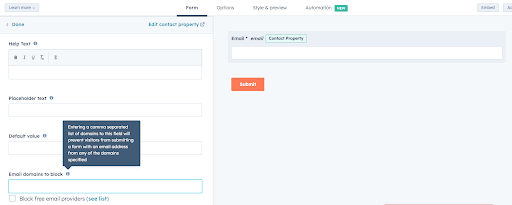
Add a Free-form Field
Like CAPTCHA, a free-form field can differentiate real people from spam bots by requiring someone to manually type a brief response in the submission form. Adding fields may decrease the submission rate on the form since shorter forms tend to perform better, but if your existing form has fewer than six or so fields, adding one more won’t hurt.
In HubSpot…
Create a new contact property by clicking the Settings gear, then navigating to Properties in the left sidebar. Create a “single-line text” property that asks a simple, non-multiple choice question and ensure that In Forms is selected. Then navigate to Marketing > Lead Capture > Forms, locate the form to edit, add the property to the form, and publish the form updates.
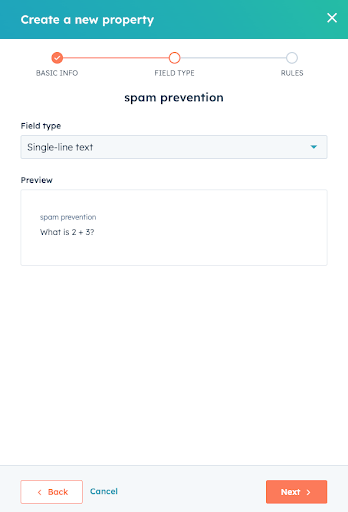
Check Where Traffic is Coming From
If you’re experiencing an influx of spam traffic, it’s important to identify its country of origin within HubSpot. Equally as important as the country of origin is the traffic source. For example, traffic may be originating from a referral site — an external site linking to yours.
In HubSpot…
To identify referral sources and traffic by country, go to Reports > Analytics Tools > Traffic Analytics. Isolate traffic to specific pages and dates that the influx of spam form submissions happened to see where it’s coming from.
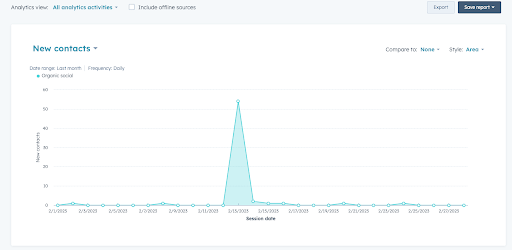
If the spam is coming from a specific referral source, you can contact the site and ask them to remove the link. If that doesn’t resolve the issue, contact the site’s web host to report the irrelevant link.
And while you can’t block users from specific countries or regions from accessing your site, you can strategize and get creative with your workflows and forms (see next step) to ensure irrelevant traffic (e.g., based on IP country) doesn’t get classified as Leads in your marketing automation system and create unnecessary noise for your sales team.
Enable Double Opt-in
Double opt-in means one more confirmation step a contact takes to confirm they’re a genuine person with the email address they’ve provided. With this implemented, contacts who’ve created a lead will receive an immediate response at the email address provided with the final step of confirming that address.
One downside of this is that it could potentially decrease your new subscriber and lead numbers. On the other hand, you could end up with a more actively engaged audience since they’re people who truly want to hear from you again.
In HubSpot…
Under Settings, navigate to Marketing, then Email. Click Subscriptions. Select Publish opt-in email to create the confirmation email new contacts will receive. Once that’s written, click back to Subscriptions and click the Enable double opt-in button. You’ll be given further options from there, where you can customize the form to fit your inbound program.
Learn More: 3 Must-Ask Questions About Email Marketing Double Opt-in Best Practices
Inbound Website Checklist
While it’s unlikely you’ll ever get rid of 100% of spam, doing everything you can to block it is a crucial part of your website’s success. But it’s far from the only component of creating a valuable site for your customers and prospects.
We’ve compiled a list of 10 Key Elements of an Inbound Website that you can download free of charge. Click the link below to access your copy today!
Subscribe To Our Blog
Information. Insights. Ideas. Get notified every time a new Weidert Group blog article is published – subscribe now!
You May Also Like...
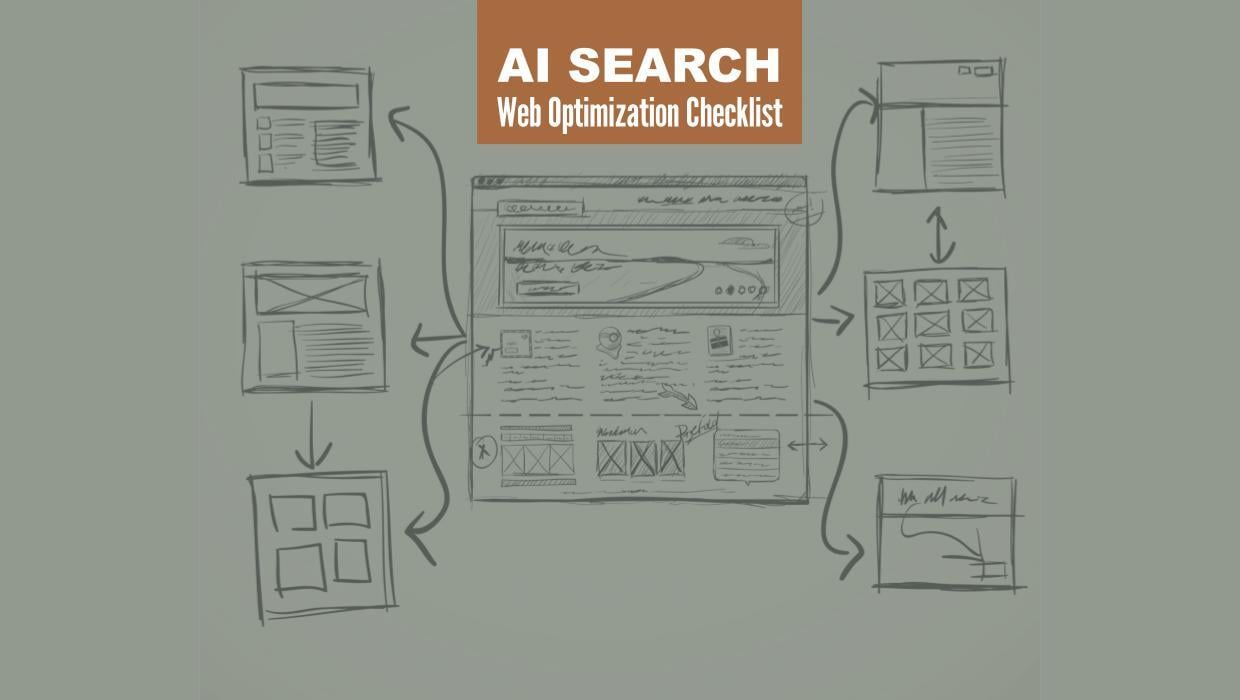
Search Engine Optimization
Optimize Your Industrial Website for AI Search
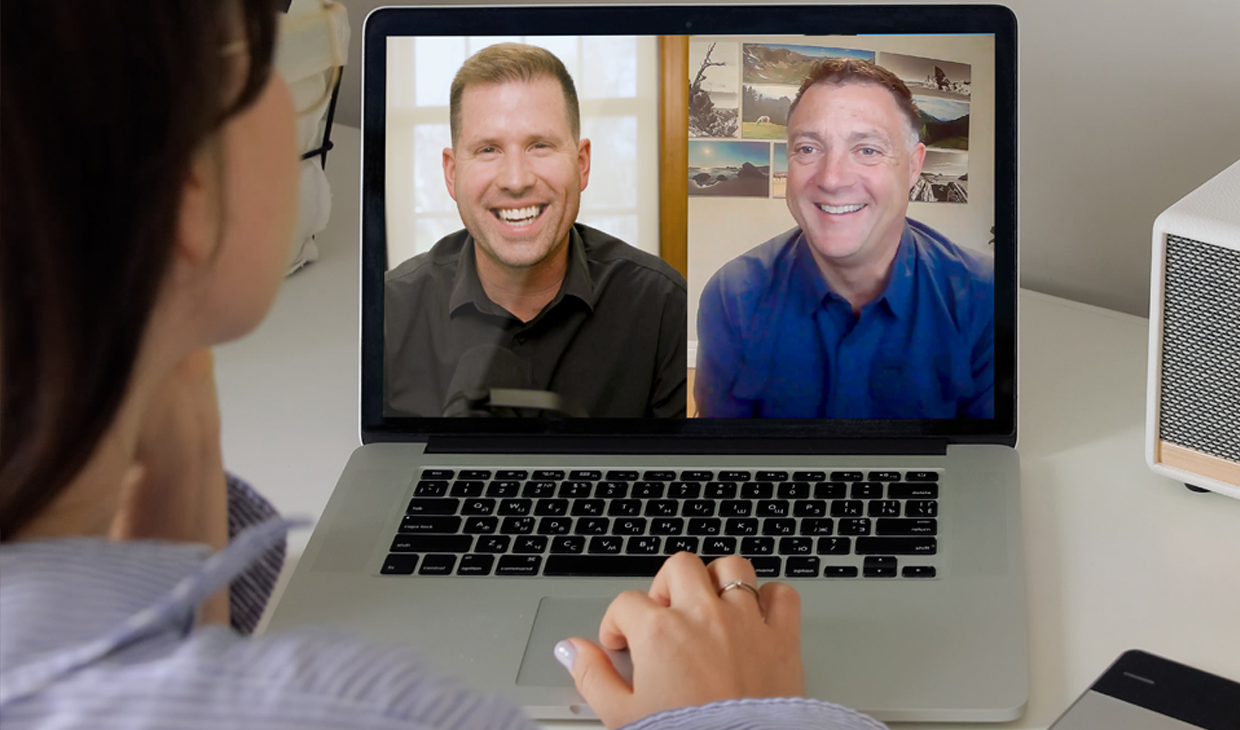
Marketing Technology
Why Unified Data Efforts Fail (and How Manufacturers Can Fix It)
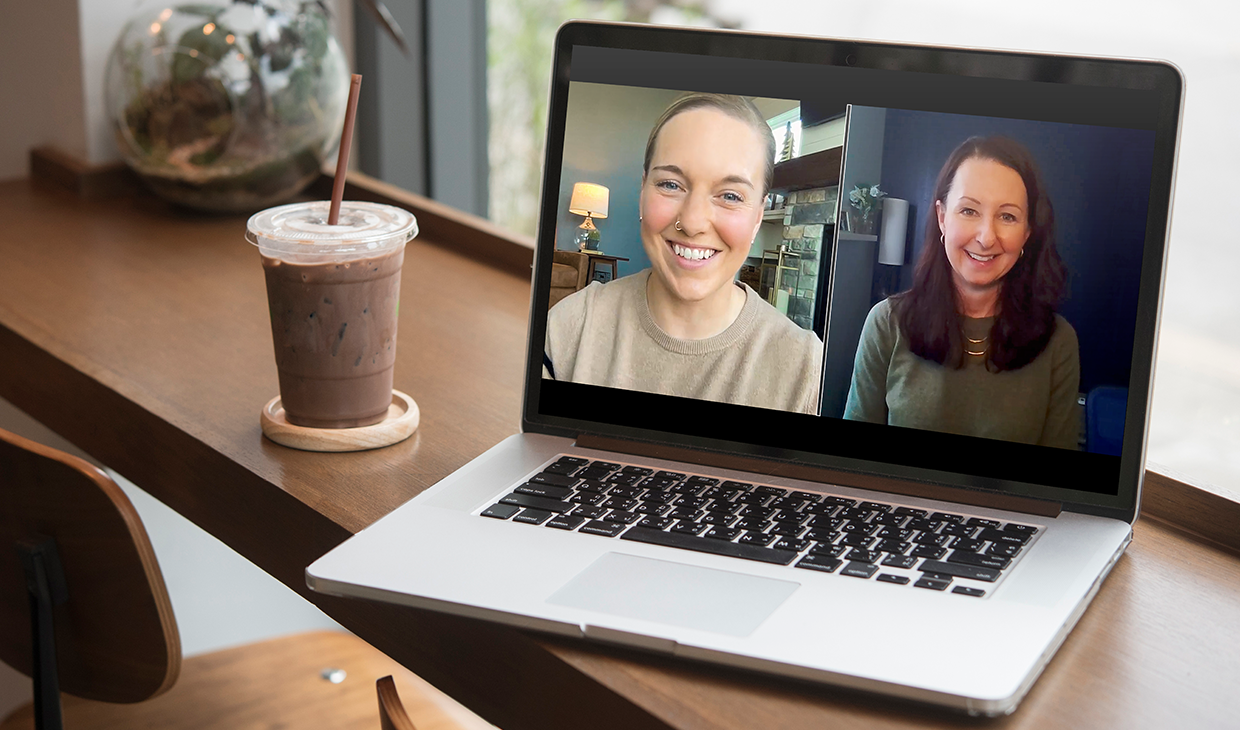
Search Engine Optimization
How Falcon Rebuilt Industrial AI Search Visibility in 2025
Accelerate Your Growth with
Weidert Group
If you’re ready to explore a partnership, request a personalized consultation with our team.